What is CapCut and how do I use it—simply put, it’s your ticket to professional-looking videos with just a few taps. This feature-rich, user-friendly app is ideal for anyone seeking to edit videos on mobile. From basics to advanced techniques, our guide will walk you through every step, ensuring you make the most out of CapCut.
Key Takeaways
CapCut is a user-friendly mobile video editing app developed by ByteDance, designed for both amateur and experienced editors, offering features such as clip arrangement, background music, and effects to transform videos into polished works.
The app includes a variety of editing tools and techniques including trimming, splitting, adding audio, and applying video transitions and effects, as well as advanced features like slow motion, speed adjustment, and green screen techniques for dynamic video content creation.
CapCut provides extensive resources including a royalty-free music and sound library, overlays, stickers, and supports multiple aspect ratios to ensure videos are optimized for different platforms, with final touches before exporting allowing for quality adjustments and format selection.
Discovering CapCut: A Comprehensive Overview
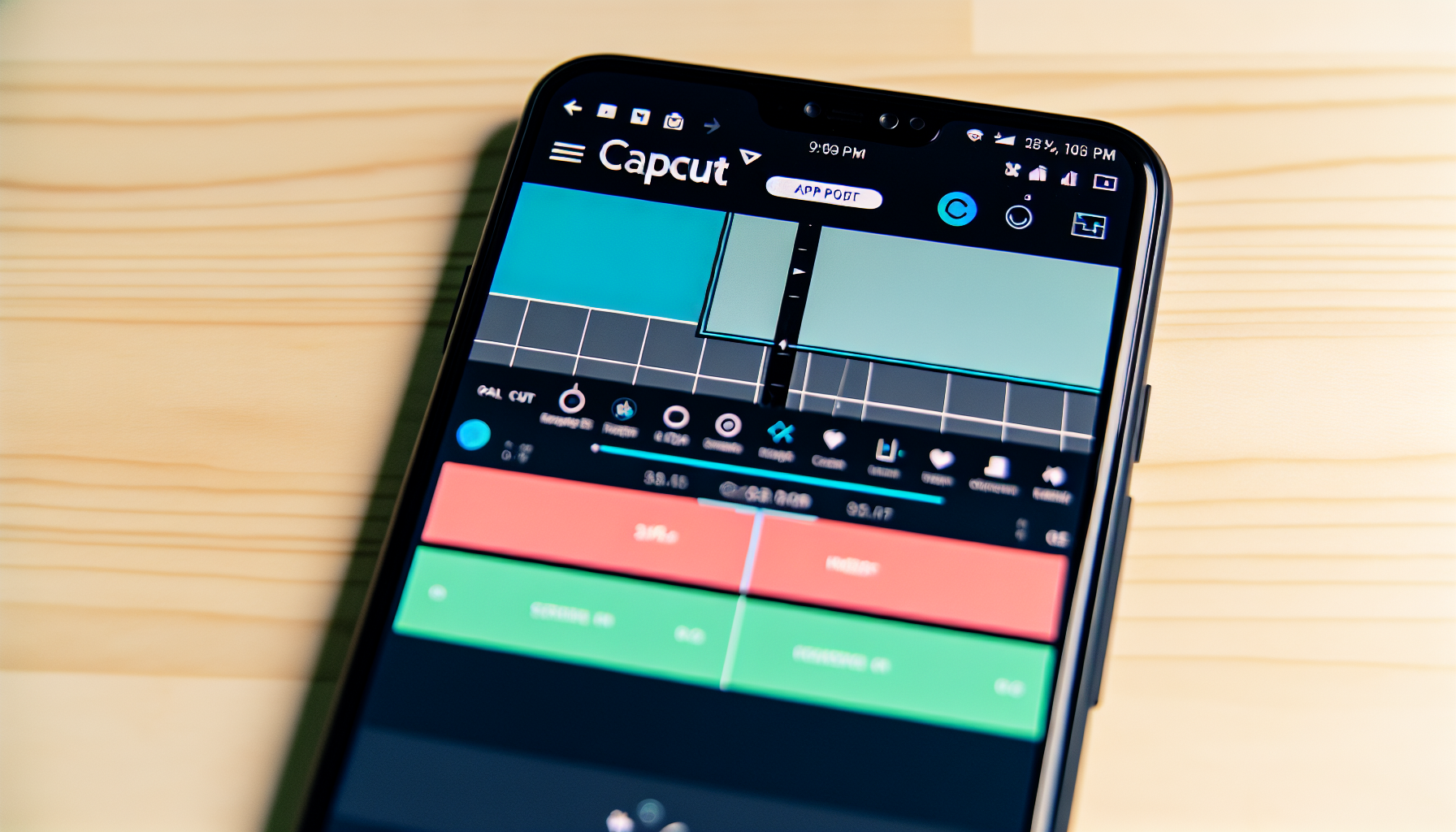
Launched by ByteDance, the mastermind behind TikTok, the CapCut app is a complimentary video editing tool that allows users to easily edit videos on their devices. This versatile app is a perfect tool for both beginners venturing into video editing and seasoned editors looking for a mobile solution.
What sets CapCut apart is its user-friendly interface and a host of features that make editing a breeze. Some of the key features include:
Arranging clips on the main video track to create a seamless narrative flow
Adding background music and effects
Creating a new project and transforming it into a masterpiece
With these features, the CapCut video editor makes video editing easy and enjoyable.
Getting Started with CapCut: Download and Installation
To kickstart your journey with CapCut, download the app either from the Google Play Store or Apple App Store. After installation, you can immediately dive into editing by importing videos from your camera roll or your device’s gallery.
With a user-friendly interface and a multitude of editing tools at your disposal, you’ll be on your way to creating professional-grade videos in no time with the help of a video editor.
Creating Your First Project in CapCut

Setting up a new project in CapCut is an uncomplicated task. Here’s how:
Launch the app.
Initiate a new project.
Import your selected video clips.
Arrange the clips on the timeline as per your desired narrative flow.
The ability to trim and split your clips makes it easy to customize the content, ensuring a seamless storytelling experience.
The CapCut Workspace: Navigating the Interface

Getting acquainted with the CapCut workspace is your initial stride towards mastering this video editing app. The primary workspace in CapCut encompasses the preview panel, timeline, and toolbar. This is where you’d spend most of your time, editing and finessing your video to perfection.
Key components of the CapCut interface include the Preview Window, Timeline, Main Toolbar, and Sub Toolbars. The toolbar is your command center, providing functions for creating a new project, importing media files, adding text, background audio, and editing tools such as cut, trim, and split. Moving around the timeline is easy; you can shift the playhead either by clicking and holding or by tapping anywhere on the timeline.
Essential Editing Techniques in CapCut

CapCut offers a wide array of editing techniques, allowing you to transform your videos into professional-grade content. From trimming and splitting video clips for a seamless narrative flow to enhancing your videos with diverse audio elements and effects for an immersive experience.
Furthermore, the app features a broad array of transitions and effects to enhance the visual appeal of your videos.
Trimming and Splitting Your Video Clips
Mastering the art of trimming and splitting video clips is crucial for seamless storytelling. Begin by uploading your video to the app, then utilize the editing tools to trim videos, identifying the precise moments for making splits or eliminating unnecessary segments.
The ability to precisely cut the video at specific moments allows you to create a narrative flow that engages your audience and holds their attention. If you need to remove a section from the middle of a video, simply split the footage at the beginning and end points of the unwanted section and delete the segment.
Adding and Editing Audio
Audio plays an essential role in enhancing the viewer’s experience. CapCut empowers you to enhance your videos by incorporating audio elements such as background music, sound effects, and voiceovers. You can add background music from the stock audio library, which offers a variety of royalty-free selections, or import audio files from your device’s library.
You can find the audio editing tools in the toolbar at the screen’s bottom, offering options for inserting, modifying, and tweaking the audio in your project.
Applying Video Transitions and Effects
Incorporating transitions and effects into your videos can increase their engagement and visual allure. CapCut provides a diverse selection of effects and transitions that can be utilized in your projects, including:
Filters
Animations
Stickers
Text incorporation
The possibilities are endless.
To implement these, just use the effects editing tools situated in the toolbar at the screen’s lower edge. If you want to make changes to the effects, simply tap the Star-shape Effects icon again. This will allow you to edit or remove them as needed.
Advanced Editing Features for Dynamic Content
For those keen on experimenting and stretching their creative boundaries, CapCut also offers advanced editing features, including:
Slow motion
Speed adjustments
Green screen techniques
Animations with keyframes
These features allow you to create dynamic content that stands out and captures the viewer’s attention.
Utilizing Slow Motion and Speed Adjustments
Crafting dynamic content using slow motion and speed adjustments can render your videos more captivating. CapCut features Normal or Curve modes to adjust speed, allowing you to create impactful slow-motion videos and speed ramping effects.
With the ability to adjust the video playback speed through the ‘Times’ slider located in the ‘Speed’ tab, you can slow down or speed up the video as needed.
Mastering Green Screen Techniques
The green screen techniques offered by CapCut enable effortless creation of professional-grade videos. The Chroma Key feature, for instance, can be used to remove colors like green from your footage and replace them with the desired background. With the right lighting and a wrinkle-free screen, you can utilize the green screen techniques to create advanced projects.
Crafting Animations with Keyframes
Another advanced feature that CapCut offers is the ability to craft animations with keyframes. Keyframes serve as pivotal anchor points in the video editing process. They precisely dictate the initiation and conclusion of a transition, enabling you to animate the position, scale, and rotation of objects within your video.
Enhancing Videos with CapCut’s Library Resources
In addition, CapCut houses a vast resource library that can substantially elevate the quality of your videos. This includes:
a wide range of music tracks
overlays
stickers
various aspect ratios
Accessing Music and Sound Libraries
The music and sound libraries in CapCut are replete with audio files that can infuse depth and atmosphere into your videos. From diverse music tracks to unique sound effects, these libraries offer a wide range of audio options to suit any video theme.
And the best part? They’re all royalty-free, meaning you won’t have to worry about copyright issues.
Incorporating Overlays and Stickers
Incorporating overlays and stickers is a playful method to inject personality and style into your videos. In CapCut, you can easily add overlays and stickers to your videos from the app’s extensive library. You can reposition and resize them as needed, and even animate them for added dynamism.
Selecting Aspect Ratios for Various Platforms
Selecting the appropriate aspect ratio is vital as it determines how your video will appear on various platforms. CapCut supports a variety of aspect ratios, including the commonly used 1:1 (square), 9:16 (vertical), and 16:9 (horizontal) formats.
Depending on the platform you’re targeting, you can select the appropriate aspect ratio to ensure your video is displayed correctly.
Refining Your Project: Final Touches Before Exporting
Upon refining your video to your liking, it’s time to apply the finishing touches prior to exporting. This includes previewing your video and making any necessary adjustments, and adjusting the video resolution and frame rate to achieve the desired video quality.
Previewing and Making Necessary Adjustments
The preview stage is a critical part of the editing process, enabling you to review your video and pinpoint areas that need tweaks. From editing text and rotating the video to adding background music, there’s a range of adjustments you can make to ensure your video is just the way you want it.
And if you encounter any synchronization issues between the audio and video, you can easily adjust the timing of the audio track.
Exporting Your Video
When you’re content with your video, it’s time to proceed with its export. Here’s how:
Click the Export button located in the upper-right corner of the app.
Adjust the video resolution and frame rate to your liking.
Choosing the right file format for export is also crucial, as this can affect the quality and compatibility of your video. To prevent any quality degradation during the export process, opt for the highest available quality settings.
Tips and Tricks to Maximize Your Use of CapCut
To help you get the most out of CapCut, we’ve compiled a list of handy tips and tricks. From streamlining your workflow with shortcuts and leveraging templates for quick edits, to precisely removing unwanted parts of your video, these tips are sure to elevate your video editing game.
Streamlining Your Workflow with Shortcuts
CapCut features an array of keyboard shortcuts intended to streamline your editing workflow. For example, using the ‘K’ key allows for quick trimming of clips. You can also create custom shortcuts to suit your editing style, giving you even more control over your editing process.
Leveraging Templates for Quick Edits
CapCut’s pre-fabricated templates are a time-efficient feature that can expedite your editing process. Simply select a template that fits your content and customize it with your own media.
You can also apply a template to an existing project, allowing you to maintain a consistent style across your videos.
Removing Unwanted Parts with Precision
The precise removal of unwanted parts from your video is a robust feature offered by CapCut. Using the app’s advanced editing tools, you can accurately trim and cut videos, ensuring that only the best parts make it to the final cut.
Summary
To sum it up, CapCut is a powerful and versatile video editing app that brings professional-grade editing tools to your fingertips. Whether you’re a beginner or an experienced editor, CapCut offers a user-friendly interface and a plethora of features that make editing a breeze. From trimming and splitting videos, adding and editing audio, to applying transitions and effects, and even advanced features like slow motion, speed adjustments, and green screen techniques, CapCut has got you covered. So why wait? Start your video editing journey with CapCut today and unlock the power of storytelling!
Frequently Asked Questions
What is the point of CapCut?
CapCut is a free video editing app with user-friendly features like cutting, speed adjustments, music integration, stickers, and text, allowing users to create professional-quality content from smartphone videos. It is suitable for all skill levels and compatible with online, Windows, and mobile editing.
What is the disadvantage of CapCut?
The disadvantage of CapCut is that you can’t export a video with a frame rate faster than 60fps, and some features like background removal and reverse can be glitchy or slow.
What is the difference between CapCut and TikTok?
CapCut is a free app that offers advanced editing features to help create standout content, while TikTok has its in-app editing tools for creating viral content.
Can I use CapCut on my mobile device?
Yes, you can download CapCut from the Google Play Store for Android devices and the Apple App Store for iOS devices.
What are the basic editing techniques I can use in CapCut?
In CapCut, you can use basic editing techniques such as trimming and splitting video clips, adding and editing audio, and applying transitions and effects to enhance your videos.
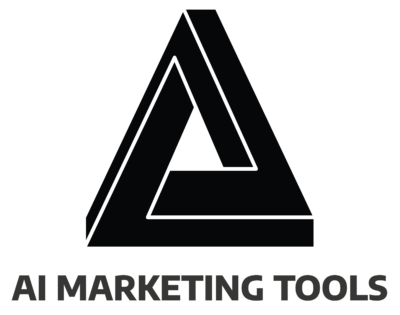
Comments